Professional networking is a dynamic environment; LinkedIn’s Sales Navigator is one of the most efficient tools for individuals and organizations who want to improve their prospecting operations. Of all its features, the Boolean search functionality has distinguished itself as a powerful method to draw searches to specific leads.
This guide will examine in depth the intricacies of utilizing the Sales Navigator’s Boolean search, providing hints on how it can be used effectively for successful prospecting.
How Do You Use LinkedIn Sales Navigator to Find Keywords?
LinkedIn users are many and varied; thus, there must be some strategy employed when navigating through them. This is enabled by two main ways using the Sales Navigator:
1. Global Keyword Search
Through this feature, one can employ general terms in looking across the whole of LinkedIn. The global keyword search enables you to search for particular skills, industries or areas of interest that can make up your leads.
In case your prospects have multiple attributes, this wide-ranging search capability becomes highly valuable and provides an all-inclusive way of identifying possible connections within LinkedIn’s huge network.
2. Current Job Title Search
For more focused exploration, the current title job search narrows down your quest by focusing on keywords within users’ present job titles. This comes in handy when searching for people with specific responsibilities.
When you specifically want individuals who currently hold certain positions in their careers; this mode of searching enables you to zoom into those roles that are related to your business goals most precisely. It is also a good way of reaching out to professionals who are actively involved in these that match your criteria and thereby enhancing the worthiness of any efforts made towards such a channel of marketing approach.
How Does LinkedIn Sales Navigator Boolean Search Work?
Effectively leveraging Sales Navigator's Boolean search involves mastering various Boolean queries to tailor your search results. Let's explore these in detail:
1. Use Quotations
Embracing quotation marks in your search query ensures precision. For instance, a search for "senior vice president" delivers results exclusively featuring that exact title, eliminating variations that might dilute your search outcomes.
Employing this approach allows you to zero in on the specificity of certain roles. If your interest lies in finding individuals with the precise title of "senior vice president," using quotation marks ensures you won't receive results for those with titles that include "senior" and "vice president" separately. This level of precision refines your search, offering more accurate and relevant results aligned with your specific criteria.
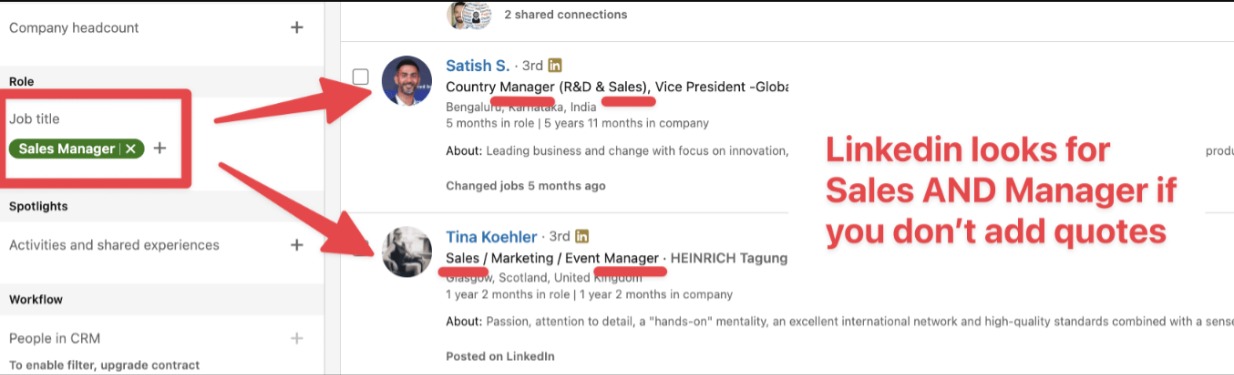
2. Search for Several Keywords with AND
Introducing the AND operator allows you to filter results based on multiple keywords. By capitalizing AND and strategically placing it between keywords, you refine your search to identify users who meet specific, combined criteria.
Assume you're looking for individuals proficient in both marketing and analytics. A search for "marketing" AND "analytics" ensures that the results include profiles where both keywords are present.
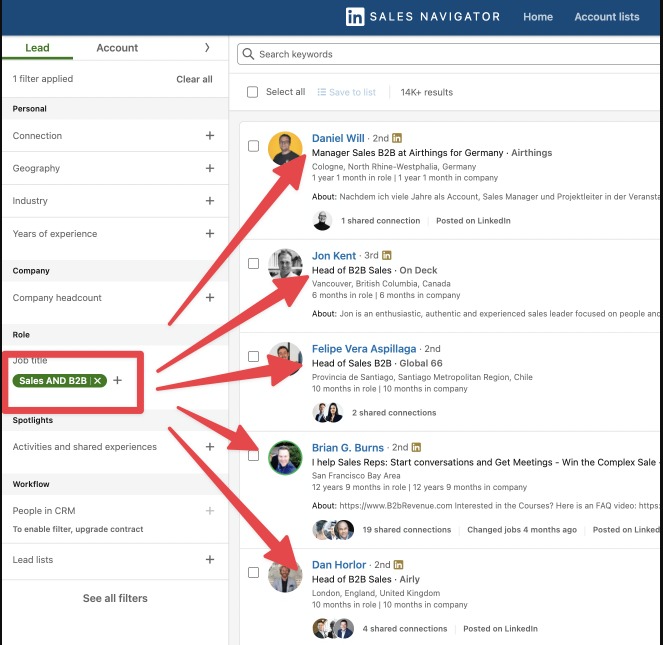
3. Search at least one keyword with OR
Employing the OR operator broadens your search to include profiles with multiple terms. This is particularly useful when there are variations or synonymous terms for a specific role or skill.
For instance, if you're interested in roles related to sales operations, you might search for "Sales Ops" OR "Sales Operations." This ensures your search encompasses profiles using either term.
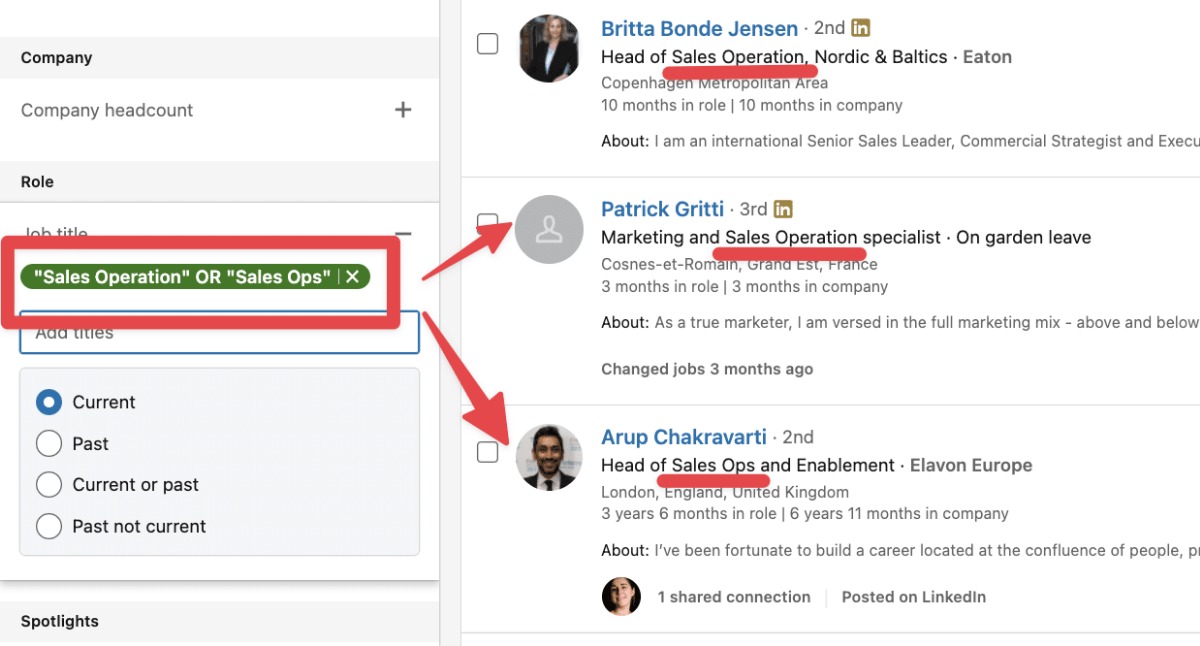
4. Use NOT to Exclude Keywords
The NOT operator is invaluable when you want to exclude specific terms from your results. Suppose you're looking for senior executives but want to exclude those with a background in marketing. A search for "Senior vice president," NOT marketing, narrows down your results accordingly.
By employing the NOT operator, you refine your search to focus solely on senior executives without the marketing background, ensuring that your results align more closely with the specific criteria you're targeting. This strategic use of Boolean logic enhances the precision of your search, allowing you to filter out irrelevant profiles and concentrate on those most relevant to your prospecting goals.
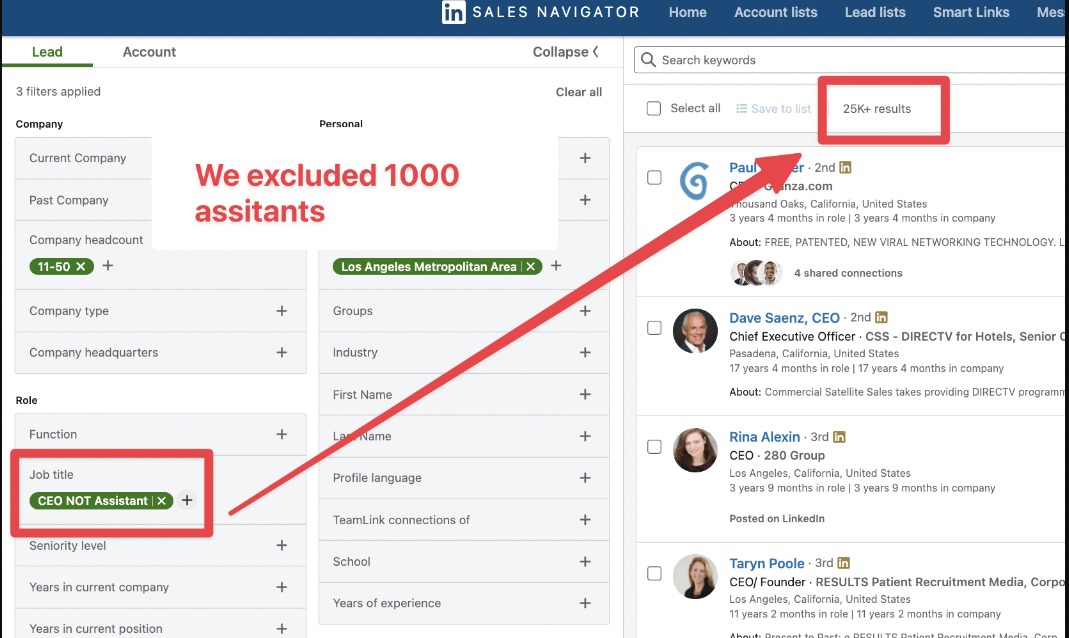
5. Combine Parentheses with Boolean Queries
Parentheses add a layer of complexity to your searches, allowing you to mix operators and prioritize certain conditions. This is particularly useful when combining multiple operators in a single search query.
Consider a scenario where you're interested in individuals with titles of both "senior vice president" and "director" specifically in the advertising industry. Using parentheses, your search query might look like this: ("senior vice president" OR "director") AND advertising. This ensures the search algorithm understands your criteria and returns the most accurate results.
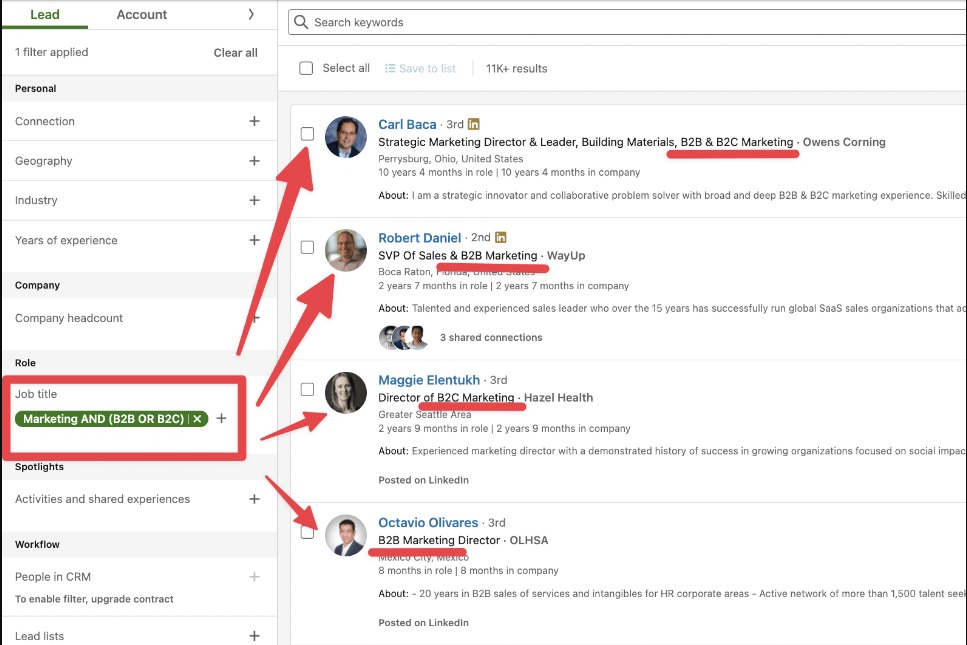
How to Export Your LinkedIn Sales Navigator Boolean Search?
Having successfully conducted a Boolean search on LinkedIn Sales Navigator and identified potential leads, the next crucial step is exporting this valuable information. Evaboot emerges as a helpful tool in this process:
- Export Leads to CSV: Evaboot simplifies the export process, allowing you to seamlessly transfer your leads from Sales Navigator to a CSV file. This versatility facilitates easy integration with other platforms and tools in your workflow.
- Double-Check Profiles: Accuracy is paramount in prospecting. Spylead goes the extra mile by verifying each profile, ensuring that your Boolean search criteria have been correctly applied on LinkedIn. This step adds an extra layer of assurance that your leads meet the specific criteria you've set.
- Clean Names: In the dynamic world of LinkedIn, profiles may include emojis, uppercase letters, or other unconventional characters. Evaboot takes care of this by cleaning up profile names, ensuring that you have tidy and professional information for your CRM and cold outreach efforts.
Conclusion
Once you’ve mastered the art of Sales Navigator Boolean search, you’re opening yourself up to a whole world of possibilities. And that’s in prospecting alone. With different queries that you can use, they let you fine-tune your searches, and get only the most relevant leads for your business. Made even easier by Spylead's tools making it as easy as possible to export and manage all of your leads. So take these strategies into your routine and start getting that LinkedIn Sales Navigator experience today!