Having become an essential tool for professionals seeking connections, networking opportunities, and career advancement, LinkedIn is one of the most versatile platforms out there. However, many users often find themselves against the constraints of LinkedIn's search limits.
In this tutorial, we will be going through these limits and providing tips on extending them to their maximum potential. By the end of it all, you should be ready to unlock the true power LinkedIn has.
LinkedIn Search Limit
Two major types of search limits should be understood and overcome to navigate through LinkedIn effectively:
1. Commercial Use Limit
In case it detects what it considers too much commercial activity, LinkedIn restricts the number of searches that users can perform. This ensures a level playing field and helps protect the site from being used for sales or lead generation purposes.
2. Profile Search Limit
Another common restriction is on the number of profiles a user can view within a specified time frame. It is done like this so that automated scraping is prevented while keeping the user experience smooth.
To optimize their LinkedIn engagement efforts and fully leverage its power, these users must comprehend these boundaries; thus appreciating the intricacies existing around Profile Search Limit as it curbs automated scraping to maintain the platform’s integrity.
Hacks to Increase LinkedIn Search Limits
1. Increasing LinkedIn Commercial Use Limit
LinkedIn’s Commercial Use Limit is a barrier against undue commercialization of the site; this limit can be increased through:
- Engaging Actively: Engaging actively on LinkedIn is one way of increasing your commercial use limit. By frequently sharing insightful posts, commenting on relevant content, and endorsing connections, you boost visibility and align with LinkedIn’s preference for active users. These are activities that show the platform that you have a valuable contribution to make hence a bigger Commercial Use Limit. Being proactive in this manner would help your network and position you favorably in the LinkedIn algorithm, optimizing your overall experience of being on this platform.
- Connect Strategically: Connecting strategically on LinkedIn is essential for optimizing your Commercial Use Limit. When making connection requests, focus on professionals within your industry or those with shared interests. For example, building one’s network thoughtfully and deliberately could be significant towards enhancing their commercial use limit. By connecting with people who matter to one’s professional goals, network growth happens organically and also it shows LinkedIn that these links are about real professional interests. Through such planned networking there will be meaningful relationships established as well as positioning yourself positively en route for enhanced Commercial Use Limit.
2. Increasing LinkedIn Profile Search Limit
The Profile Search Limit is another hurdle that users often encounter. To boost this limit, explore the following approaches:
- Upgrade to the Premium: Opting for an enhanced LinkedIn account is a smart decision that can boost your search capacities. LinkedIn’s premium plans feature advanced search options for subscribers which encompass exclusive filters and an increased profile search limit. Buying a premium plan will give you a competitive advantage when it comes to working with the site more efficiently. To find out which of these premium plans best suits your particular requirements, look closely at the features presented in each of them. A subscription could be viewed as an investment if you aim to gain access to advanced filters or expand your profile search capabilities on LinkedIn to optimize your experience there and open up new professional possibilities.
- Space Out Your Searches: Spacing your searches on LinkedIn is a profound act that helps avoid Profile Search limits. Instead of doing too many searches within short periods, carry out search activities at different intervals throughout the day. This thoughtfulness ensures that you do not use up all your queries but do use them sparingly by maintaining an even number of queries over time before finishing one on any given day. A decent user experience in profile activity optimization can also be achieved by distributing searches evenly across time frames. Implementing this approach not only complies with LinkedIn’s aim of stopping automated scraping but also makes it easier for you to travel around the platform without obstacles.
3. Use Exclusive Filters
LinkedIn has many different filters available to its users that help them narrow down their searches. Here are some ways to make your search more productive:
- Use Premium Filters: Using these kinds of filters changes everything for users who have subscribed to premium accounts on LinkedIn itself. These filters are exclusively offered to premium members and they provide additional accuracy when compared with those available for free users elsewhere on the internet, who cannot enjoy this privilege during their searches online. You can reshape your search results significantly and therefore contact more appropriate professionals by employing such premium filters only instead of general ones. This feature does not only make your search faster, but it also enhances the quality of interactions you have on the platform generally, making it easier for people to find and communicate with others who share their career goals.
- Customize Your Search Parameters: Customizing your search parameters is a key strategy for optimizing search results on LinkedIn. Combine job titles, locations, and industry filters to create specific search criteria. Such a plan makes sure that you use every request by allowing you to focus on the exact profiles wanted without unnecessary search criteria. A more precise specification leads to both time savings and better results. Whether one wants potential connections or to get more information about career opportunities, this sophisticated customization will increase the effectiveness of such searches thereby giving LinkedIn its purpose of being an efficient targeting tool.
How to use exclusive filters?
For instance, suppose your goal is to find Copywriters based in Sweden.
Initially, type “Copywriter” into the main search bar on LinkedIn. This will yield a rough estimate of results
.svg)
To refine your search for a Swedish copywriter, start by applying the 'People' filter. This narrows down your results to individuals, filtering out irrelevant listings like companies, jobs, events, posts, and services.

Begin by applying 'Sweden' as a supplementary filter, yielding upwards of 30,000 results. Keep in mind, however, that you're limited to viewing only 1,000 of these. This is less than ideal if you need to view all results.
Refine your search by specifying a particular area in Sweden (like Stockholm, Gothenburg, Karlskrona, etc). This adjustment should bring your results down to approximately 3,000, of which you'll have access to roughly 30%. Yet, this may still fall short of your needs.

Here's a clever trick that often works. First, select 'All filters,' then choose an extra filter, like 'Industry.' Notice the number of profiles – it should be below 1000. Continue selecting filters until the count is just below 1000. At this point, proceed to export the data

Learn the steps to extract lead generation lists from LinkedIn. Apply this method across multiple cities and industries, ensuring to track your searches for efficient continuation
Conclusion
To enhance your LinkedIn search capabilities, opt for either the paid LinkedIn Premium subscription or allocate $100 per month for a Sales Navigator license, especially if prospecting is a priority. These premium options offer advanced features and broader search parameters. Alternatively, if these choices aren't feasible, rely on the straightforward tips outlined in this article to optimize your search potential. Implementing these practical strategies will help you efficiently navigate and leverage the platform for your professional networking and prospecting needs.