In the dynamic realm of professional networking, tools like Sales Navigator have revolutionized the way we connect with potential clients and collaborators. However, the challenge arises when we need to share profiles or collaborate beyond the confines of the Sales Navigator platform. The solution lies in converting Sales Navigator URLs to LinkedIn URLs.
In this comprehensive guide, we will delve into the best methods for seamlessly converting Sales Navigator URLs to LinkedIn URLs, catering to both manual processes and efficient automated solutions.
Methods for Converting Sales Navigator URL to LinkedIn URL
There are three main methods for converting Sales Navigator URLs to LinkedIn, and we will discuss each one of them below:
1. Copy and paste the URL's unique ID
For users dealing with a manageable number of profiles, manually converting a Sales Navigator URL to a LinkedIn URL is a simple and effective approach. Here's a step-by-step guide:
Step 1: Copy the unique ID from the Sales Navigator URL, situated between "lead/" and the first comma.
Step 2: Open a new browser tab and type "www.linkedin.com/in/" followed by pasting the copied unique ID.
In a matter of seconds, you've successfully converted a Sales Navigator URL to a LinkedIn URL. This manual method is suitable for scenarios where only a few conversions are needed. For company profiles, the process remains similar—copy the unique ID and paste it after "https://www.linkedin.com/company/."
While effective for a limited number of conversions, manual processing may become impractical when dealing with hundreds of URLs.
2. Convert LinkedIn URL with a Google Sheets Formula
When dealing with a more substantial volume of Sales Navigator URLs, employing a Google Sheets formula provides a streamlined and efficient solution. Follow these steps:
Step 1: Create a Google Sheets or Excel file, placing your Sales Navigator URLs in the first column.
Step 2: Utilize a Google Sheets formula in the second column to automatically convert the URLs.
To facilitate this process, a custom Google Sheets file can be shared for seamless collaboration. This method proves more efficient than manual conversion for larger datasets. However, an even more effective method exists.

Access to the Google Sheet here: https://docs.google.com/spreadsheets/d/1MeYkIP8edQhHTKkauS0zI-xaVWcEHnCYzQTtqrxkRe0/edit?usp=sharing
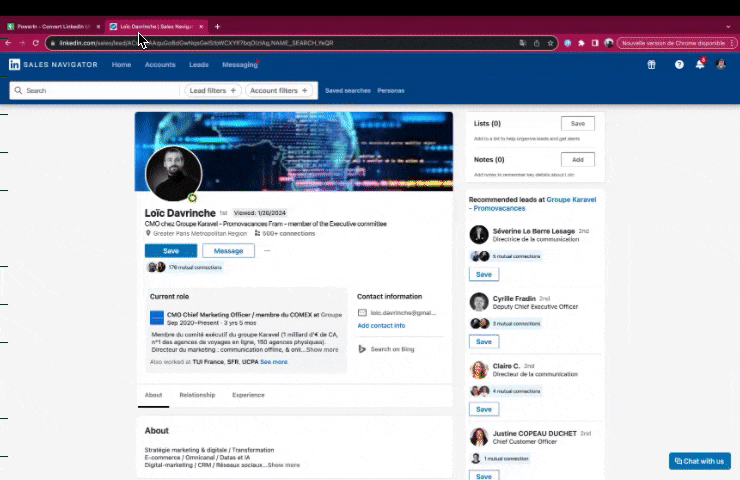
Conclusion
Converting Sales Navigator URLs to LinkedIn URLs is a crucial step in streamlining communication and collaboration. Whether you opt for manual conversion for a few profiles, use a Google Sheets formula for a larger dataset, or leverage Spylead's powerful scraper for efficiency and additional insights, these methods ensure a smooth transition between Sales Navigator and Linkedin. Choose the method that best suits your needs and make the most out of your professional networking experience.